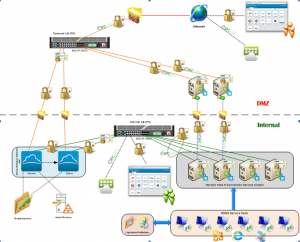Recently I had designed and deployed Horizon Workspace Portal version 2.1 with Horizon View 6.0.1 and RDSH for one of my customer.
Below is the high level design of that environment
As you see above, we have two Workspace appliances running in HA mode (DB is internal one) in addition to four View connection servers and two View security servers in addition to RDSH farm consists of six Windows 2012 R2 servers running mainly MS Project and MS Visio as hosted applications besides set of ThinApp packages.
The whole environment was deployed on Hyperconverged platform (No SAN) apart from Security servers where they were deploy in their DMZ and everything is up & running. The customer came asking if possible to migrate the whole environment from that hardware into their production Blade based platform.
The only assumption for this process to work is that the destination platform has the source VLAN (all are running under the same VLAN) configured, so we don’t need to change the IP settings for any part of the environment.
To achieve that I have done the following steps in order:
- Shutdown the Non-Master Workspace appliance
- Shutdown the Master Workspace appliance
- Export both appliances as OVA format files via vCenter server (5.5u2)
- Shutdown the View Connection servers.
- Export them into OVA files format via vCenter server.
- Shutdown the RDSH servers.
- Export all of them into OVA files format via vCenter server.
- All the exported files should be placed in a network share where we could access it from production vCenter server.
- On the destination vCenter server (must be the exact version of source one) import the Master Workspace appliance from its OVA file
- During the Import you should provide the vApp properties (IP address, Net Mask, Default gateway, FQDN, DNS servers) to match what had been used when deployed the appliance first time
- Make sure to select the right Port Group for the appliance network.
- Start the appliance and wait until it starts normally. Make sure that you can reach to it by FQDN and by accessing its Admin web page.
- Disjoin the appliance from AD domain and rejoin it again, make sure that you can synch the AD from Workspace appliance Admin web page.
- Repeat the past four steps (9/10/11/12/13) to import the Non-Master workspace appliance.
- You should be able to see both appliances in the admin web page running normally.
- Import the View Connection Servers by using their OVA files.
- Make sure to select the right Port Group for all VMs and start them.
- Disjoin and rejoin all View Connection Servers (use the local administrator password).
- Repeat the previous setps (16/17/18) for importing the RDSH servers.
- Activate all Windows Servers.
- Make sure that you can synch the View entitlements from Workspace admin web page.
- Now the environment should be OK. test it by logging to Workspace FQDN and call few Apps.
It’s important to mention that the above process isn’t supported officially by VMware; however it worked fine with me.